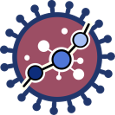User Tools
worked_example_differential_example
Differences
This shows you the differences between two versions of the page.
| Both sides previous revision Previous revision Next revision | Previous revision | ||
|
worked_example_differential_example [2018/12/26 19:09] krian |
worked_example_differential_example [2020/04/03 20:18] (current) |
||
|---|---|---|---|
| Line 1: | Line 1: | ||
| ====== Worked example Differential signaling ====== | ====== Worked example Differential signaling ====== | ||
| + | {{:youtube.png?direct&30|https://www.youtube.com/watch?v=ytyagfQpQPk&feature=youtu.be}}:https://www.youtube.com/watch?v=ytyagfQpQPk&feature=youtu.be | ||
| + | |||
| **1-** Log in into HiPathia. For further information on this step visit [[logging_in|Logging in]]. | **1-** Log in into HiPathia. For further information on this step visit [[logging_in|Logging in]]. | ||
| Line 12: | Line 14: | ||
| **4-** Press the //Differential signaling// button. | **4-** Press the //Differential signaling// button. | ||
| - | {{ :hipathia_bar_diffsig.png?600 |}} | + | {{ :hipathia_bar_diffsig_5.png?600 |}} |
| **5-** In the //Input data panel//. Press the //File browser// of the //Expression matrix file//, and select the desired file. | **5-** In the //Input data panel//. Press the //File browser// of the //Expression matrix file//, and select the desired file. | ||
| Line 28: | Line 30: | ||
| **9-** In the //Pathways// panel select all the pathways (by default). | **9-** In the //Pathways// panel select all the pathways (by default). | ||
| - | **10-** In the //Job information// panel, press the //File browser// button and select the desired output folder. In this case we will use //analysis//. Give a name to the job, for example "BRCA Differential signaling". | + | **10-** In the //Study information// panel, press the //File browser// button and select the desired output folder. In this case we will use //analysis_BRCA//. Give a name to the study, for example "BRCA Differential signaling". |
| - | {{ :hipathia_work3.png?600 |}} | + | {{ :hipathia_work3_5.png?600 |}} |
| - | **11-** Press the //Run analysis// button. A job will be created and listed in the jobs panel. You can access this panel by clicking on the //My jobs// button. | + | **11-** Press the //Run analysis// button. A study will be created and listed in the studies panel. You can access this panel by clicking on the //My studies// button. |
worked_example_differential_example.1545851389.txt.gz · Last modified: 2020/04/03 20:17 (external edit)
Page Tools
Except where otherwise noted, content on this wiki is licensed under the following license: CC Attribution-Noncommercial 3.0 Unported