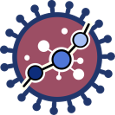User Tools
worked_example_prediction
Differences
This shows you the differences between two versions of the page.
| Next revision | Previous revision | ||
|
worked_example_prediction [2015/12/22 10:35] mhidalgo created |
worked_example_prediction [2020/04/03 20:18] (current) |
||
|---|---|---|---|
| Line 1: | Line 1: | ||
| ====== Worked example Prediction - Test ====== | ====== Worked example Prediction - Test ====== | ||
| - | - Log in into HiPathia. For further information on this step visit [[logging_in|Logging in]]. | + | **1.** Log in into HiPathia. For further information on this step visit [[logging_in|Logging in]]. |
| - | - We will work with a Breast Cancer dataset from the repository The Cancer Genome Atlas. You can download the expression matrix and the experimental design from these links: | + | |
| - | * Expression matrix: {{:brca_genes_vals_bn.txt|}} | + | **2.** We will test the model with another Breast Cancer dataset from the repository The Cancer Genome Atlas. You can download the expression matrix of the test data from the link: |
| - | * Experimental design: {{:brca_normal-basal_ed.txt|}} | + | |
| - | - Upload the data to HiPathia in the data panel by clicking on //My data//. For further information on this step visit [[upload_your_data|Upload your data]]. | + | * Test expression matrix: {{:brca_genes_vals_bn_test.txt|}} |
| - | - Press the //Differential signaling// button. | + | |
| - | {{ :hipathia_bar_diffsig.png?600 |}} | + | **3.** Upload the data to HiPathia in the data panel by clicking on //My data//. For further information on this step visit [[upload_your_data|Upload your data]]. |
| - | - In the //Input data panel// select //Expression matrix//. Press the //File browser// of the //Expression matrix file//, and select the desired file. | + | **4.** Press the //Prediction// button. |
| - | {{ :hipathia_work1.png?600 |}} | + | {{ :hipathia_bar_pred.png?600 |}} |
| - | - In the //Design data// panel select //Two group comparison//. Press the //File browser// of the //Experimental design file//, and select the desired file. Automatically //Condition 1// and //Condition 2// files are selected. Change //Condition 1// to "Tumor" and //Condition 2// to "Normal". | + | **5.** In the //Type// panel, select //Test existing predictor//. A window with all the existing models will appear. Select the model you want to use. We will use the model we have created in [[worked_example_prediction_-_train|Worked example Prediction - Train]]. The model information will appear on the right panel. |
| - | {{ :hipathia_work2.png?600 |}} | + | {{ :hipathia_work5.png?600 |}} |
| - | - Select Human as species (by default). | + | **6.** In the //Input data panel// select //Expression matrix//. Press the //File browser// of the //Expression matrix file//, and select the desired file, //brca_genes_vals_bn_test.txt//. |
| - | - In the //Function level analysis//, check both checkboxes, //Gene ontology// and //Uniprot keywords//. | + | |
| - | - In the //Pathways// panel select all the pathways (by default). | + | |
| - | - In the //Job information// panel, press the //File browser// button and select the desired output folder. In this case we will use //analysis//. Give a name to the job, for example "BRCA Differential signaling". | + | |
| - | {{ :hipathia_work3.png?600 |}} | + | {{ :hipathia_work6.png?600 |}} |
| - | - Press the //Launch job// button. A job will be created and listed in the jobs panel. You can access this panel by clicking on the //My jobs// button. | + | **7.** In the //Job information// panel, press the //File browser// button and select the desired output folder. In this case we will use //analysis_BRCA//. Give a name to the job, for example "BRCA test model". |
| + | |||
| + | {{ :hipathia_work7.png?600 |}} | ||
| + | |||
| + | **8.** Press the //Run analysis// button. A job will be created and listed in the jobs panel. You can access this panel by clicking on the //My jobs// button. | ||
worked_example_prediction.1450780553.txt.gz · Last modified: 2020/04/03 20:18 (external edit)
Page Tools
Except where otherwise noted, content on this wiki is licensed under the following license: CC Attribution-Noncommercial 3.0 Unported