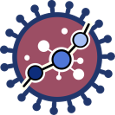User Tools
worked_example_prediction
Differences
This shows you the differences between two versions of the page.
| Both sides previous revision Previous revision Next revision | Previous revision | ||
|
worked_example_prediction [2015/12/22 12:35] mhidalgo |
worked_example_prediction [2020/04/03 20:18] (current) |
||
|---|---|---|---|
| Line 13: | Line 13: | ||
| {{ :hipathia_bar_pred.png?600 |}} | {{ :hipathia_bar_pred.png?600 |}} | ||
| - | **5.** In the //Type// panel, select //Test existing model//. A window with all the existing models will appear. Select the model you want to use. We will use the model we have created in [[worked_example_prediction_-_train|Worked example Prediction - Train]]. The model information will appear on the right panel. | + | **5.** In the //Type// panel, select //Test existing predictor//. A window with all the existing models will appear. Select the model you want to use. We will use the model we have created in [[worked_example_prediction_-_train|Worked example Prediction - Train]]. The model information will appear on the right panel. |
| {{ :hipathia_work5.png?600 |}} | {{ :hipathia_work5.png?600 |}} | ||
| Line 21: | Line 21: | ||
| {{ :hipathia_work6.png?600 |}} | {{ :hipathia_work6.png?600 |}} | ||
| - | **7.** In the //Job information// panel, press the //File browser// button and select the desired output folder. In this case we will use //analysis//. Give a name to the job, for example "BRCA test model". | + | **7.** In the //Job information// panel, press the //File browser// button and select the desired output folder. In this case we will use //analysis_BRCA//. Give a name to the job, for example "BRCA test model". |
| {{ :hipathia_work7.png?600 |}} | {{ :hipathia_work7.png?600 |}} | ||
| - | **8.** Press the //Launch job// button. A job will be created and listed in the jobs panel. You can access this panel by clicking on the //My jobs// button. | + | **8.** Press the //Run analysis// button. A job will be created and listed in the jobs panel. You can access this panel by clicking on the //My jobs// button. |
worked_example_prediction.1450787714.txt.gz · Last modified: 2020/04/03 20:17 (external edit)
Page Tools
Except where otherwise noted, content on this wiki is licensed under the following license: CC Attribution-Noncommercial 3.0 Unported