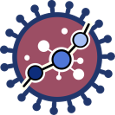User Tools
workflow
Differences
This shows you the differences between two versions of the page.
| Both sides previous revision Previous revision Next revision | Previous revision | ||
|
workflow [2019/07/31 08:43] krian |
workflow [2020/04/03 20:18] (current) |
||
|---|---|---|---|
| Line 12: | Line 12: | ||
| {{ :workflow2_jobs_5.png?600 |}} | {{ :workflow2_jobs_5.png?600 |}} | ||
| - | To launch a study/analysis in a tool you need to fill in the required information of the input form. You will find a specific tutorial about how to fill in the input data and interpret the results in [[differential_signaling|Differential signaling]] and [[prediction|Prediction]]. Each time you press the //Run analysis// button of a tool (**5**) a study is created. | + | To launch a study/analysis in a tool you need to fill in the required information of the input form. You will find a specific tutorial about how to fill in the input data and interpret the results in [[differential_signaling|Differential signaling]],[[Prediction|Prediction]] [[Perturbation effect|Perturbation effect]] and [[vafin|Variant interpreter]]. Each time you press the //Run analysis// button of a tool (**5**) a study is created. |
| {{ :workflow3_jobs_5.png?600 |}} | {{ :workflow3_jobs_5.png?600 |}} | ||
| Line 19: | Line 19: | ||
| * **Queued**: The information has been processed and the study has been sent and waits to be processed. | * **Queued**: The information has been processed and the study has been sent and waits to be processed. | ||
| * **Running**: The study is in progress. | * **Running**: The study is in progress. | ||
| - | * **Ready**: The study has ended and the results are available to visualize and download. | + | * **Done**: The study has ended and the results are available to visualize and download. |
| * **Cancelled**: The study was canceled before finishing. | * **Cancelled**: The study was canceled before finishing. | ||
| + | |||
| + | {{ :studystatus.png |}} | ||
| For visualizing the results of a study labelled as Ready, click on it in the study panel (**8**). The results will appear in the interaction panel. The results of each study are stored into the folder that the user selected as output directory. Results can be download either from there or from the results form to your computer. | For visualizing the results of a study labelled as Ready, click on it in the study panel (**8**). The results will appear in the interaction panel. The results of each study are stored into the folder that the user selected as output directory. Results can be download either from there or from the results form to your computer. | ||
workflow.1564562627.txt.gz · Last modified: 2020/04/03 20:17 (external edit)
Page Tools
Except where otherwise noted, content on this wiki is licensed under the following license: CC Attribution-Noncommercial 3.0 Unported