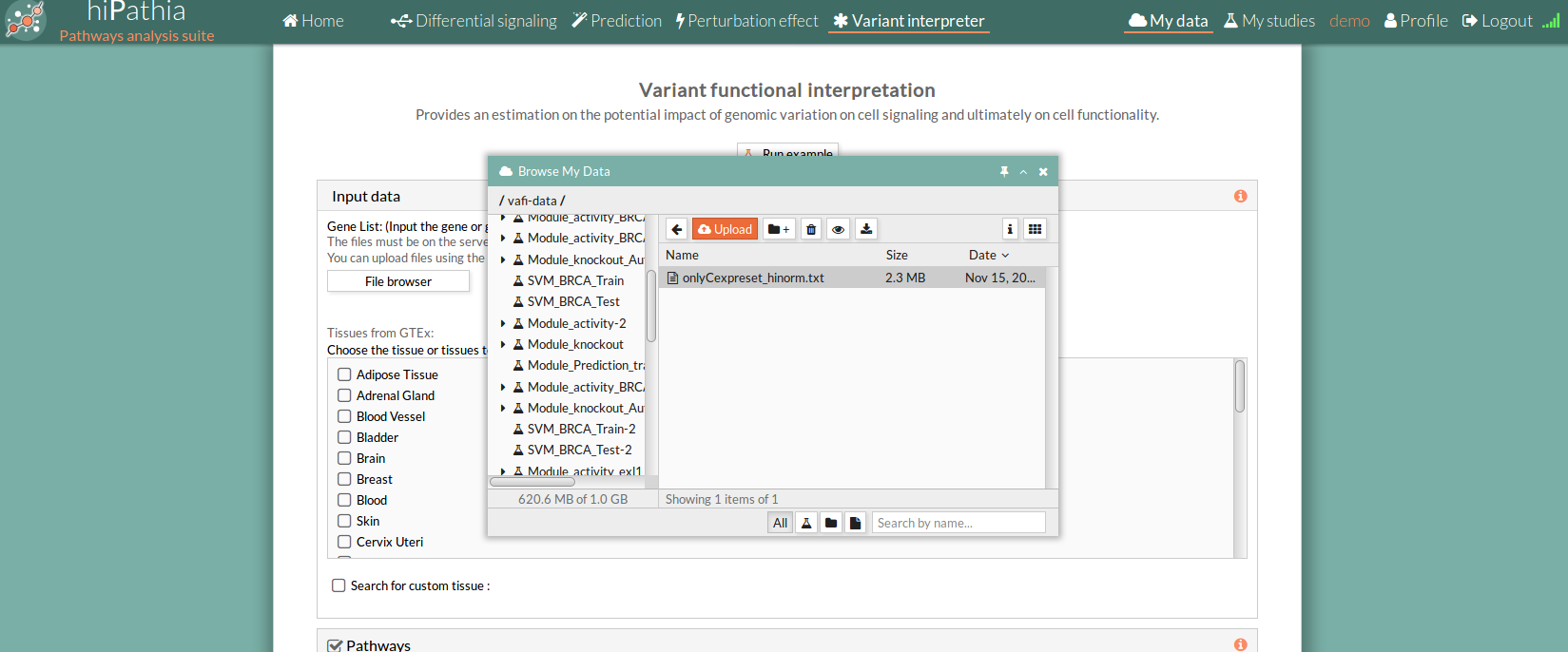Table of Contents
Worked example Variant Interpreter
Example 1: Fanconi Anemia study
1- Log in into HiPathia. For further information on this step visit Logging in.
2- We will work with expression data from custom tissue related to Fanconi Anemia (bone marrow derived cells). You can download the raw expression matrix used for this example from GEO repository, accession number GSE16334. You can read the original study here: Vanderwerf et al. TLR8-dependent TNF-(alpha) overexpression in Fanconi anemia group C cells. Blood. 2009 Dec 17;114(26):5290-8). Hipathia only takes as input normalized data, so you will have to correctly normalize the raw expression matrix to be uploaded.
- Custom tissue expression matrix after normalization: FA expression matrix
3- Upload the data to HiPathia in the data panel by clicking on My data. For further information on this step visit Upload your data.
4- We will evaluate the impact of disrupting variants in gene BRCA1 (Biallelic BRCA1 mutations are regarded either embryonically lethal or to cause Fanconi anemia (FA), a genomic instability syndrome characterized by bone marrow failure, developmental abnormalities, and cancer predisposition cita ). We need to upload the list of genes in txt format the same way we did to upload expression data. Both gene names and entrez ids are accepted. Select Gene list as data type.
5- Press the Variant Interpreter button.
6- In the Input data panel. Press the File browser and select the desired file for gene list and custom tissue expression file (OPTIONAL).
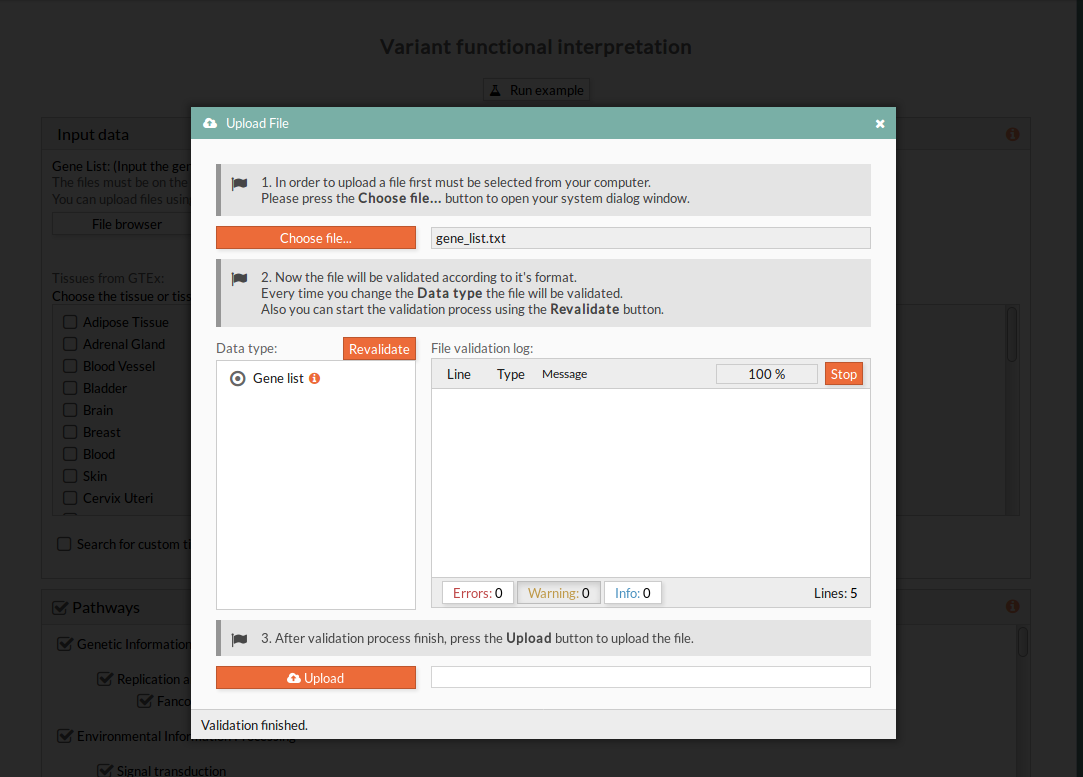
7- (OPTIONAL) Select one or more in the GTEx tissues list in order to compare between them.
8- (OPTIONAL) Select a subset of signaling pathways to evaluate, all pathways are selected by default.
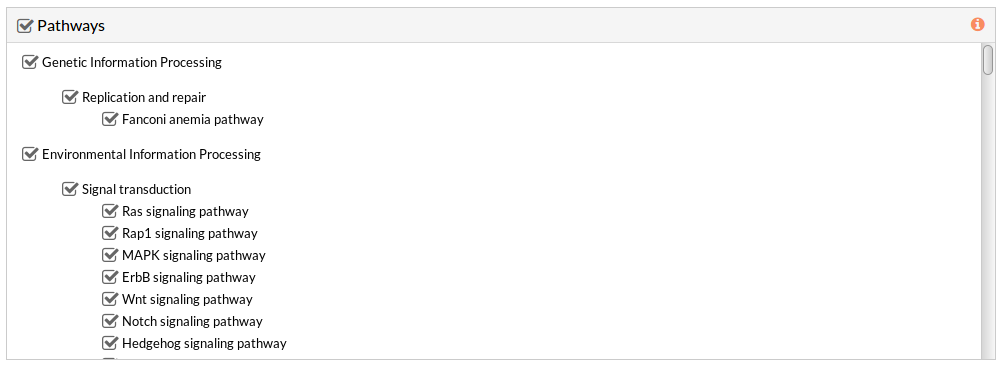
9- In the Study information panel, press the File browser button and select the desired output folder. In this case we will use FA_KO_analysis. Give a name to the study, for example “FA KO analysis”.
 10- Press the Run analysis button. A study will be created and listed in the studies panel. You can access this panel by clicking on the My studies button.
10- Press the Run analysis button. A study will be created and listed in the studies panel. You can access this panel by clicking on the My studies button.
Example 2: Diabetes study
1- Log in into HiPathia. For further information on this step visit Logging in.
2- We will work with expression data from custom tissue related to Diabetes. You can download the raw expression matrix used for this example from GEO repository, accession number GSE38642 You can read the original study here: https://www.ncbi.nlm.nih.gov/pubmed/22768844 Hipathia only takes as input normalized data, so you will have to correctly normalize the raw expression matrix to be uploaded.
- Custom tissue expression matrix after normalization: Diabetes expression matrix
3- Upload the data to HiPathia in the data panel by clicking on My data. For further information on this step visit Upload your data.
4- We will evaluate the impact of disrupting variants in each gene independently of these gene lists. Each gene list correspond to all the genes that compose a single circuit from related and non related pathways to the disease, circuits are named after their effector node:
After choosing one or more from the studied example and prepare a list of gene(s) in txt format as described here. We need to upload it the same way we did to upload expression data. Both gene names and entrez ids are accepted. Select Gene list as data type.
5- Press the Variant Interpreter button.
6- In the Input data panel. Press the File browser and select the desired file for gene list and custom tissue expression file (OPTIONAL).
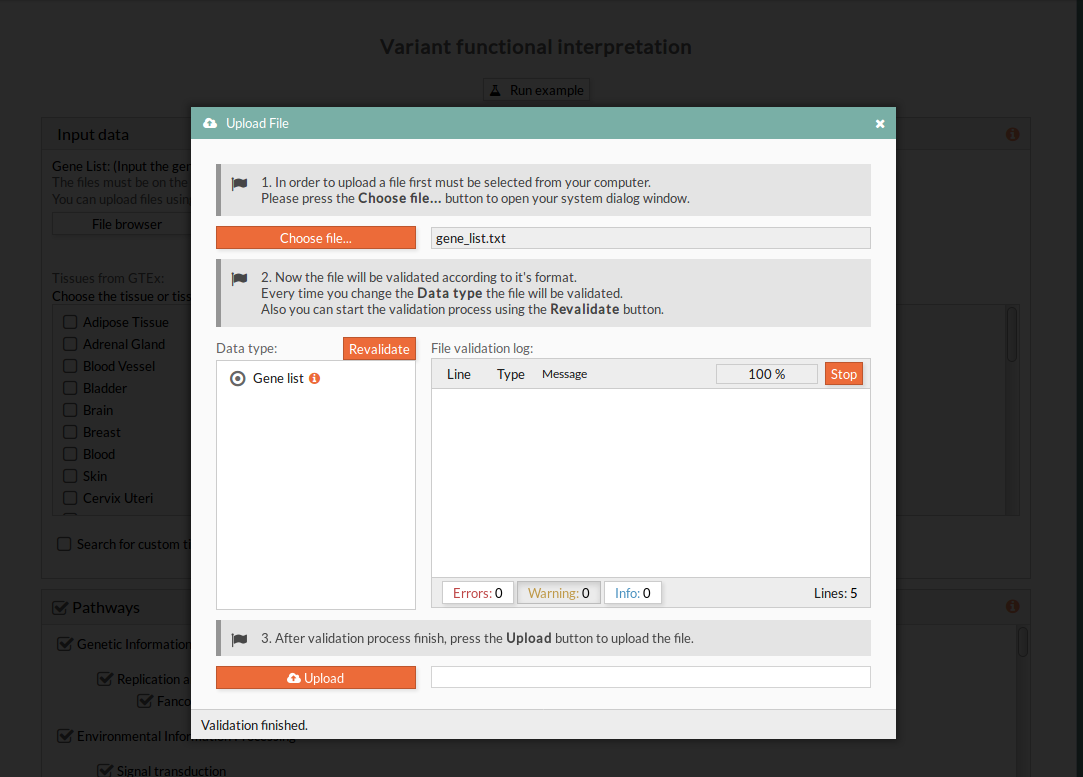
7- (OPTIONAL) Select a subset of signaling pathways to evaluate, all pathways are selected by default.
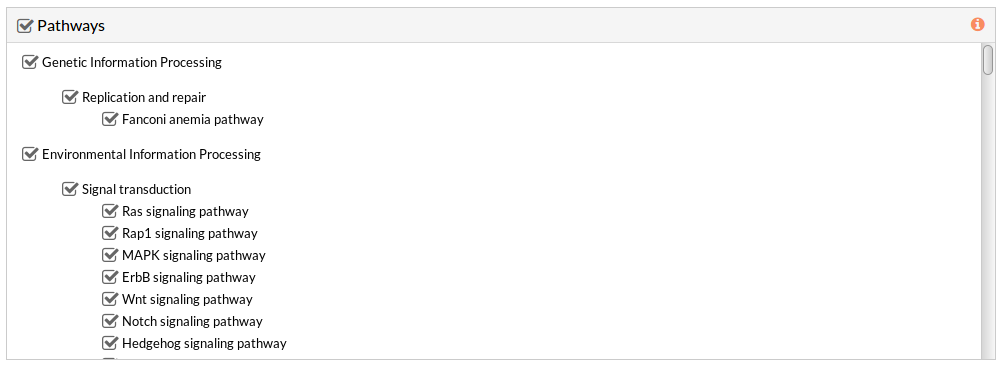
8- In the Study information panel, press the File browser button and select the desired output folder. In this case we will use Diabetes_KO_analysis. Give a name to the study, for example “Diabetes KO analysis”.
9- Press the Run analysis button. A study will be created and listed in the studies panel. You can access this panel by clicking on the My studies button.