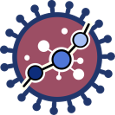perturbation_effect
Differences
This shows you the differences between two versions of the page.
| Both sides previous revision Previous revision Next revision | Previous revision | ||
|
perturbation_effect [2020/02/05 16:55] krian [Sample] |
perturbation_effect [2020/04/03 20:18] (current) |
||
|---|---|---|---|
| Line 15: | Line 15: | ||
| * **[[Expression matrix file format |Expression matrix file]]** : Expression matrix provided by ourselves (see how to upload files in [[upload_your_data|Upload your data]]). | * **[[Expression matrix file format |Expression matrix file]]** : Expression matrix provided by ourselves (see how to upload files in [[upload_your_data|Upload your data]]). | ||
| {{ ::expmatrfile.png?nolink |}} | {{ ::expmatrfile.png?nolink |}} | ||
| + | When we select a gene expression file, the number of samples of this matrix will appear under the “File browser” button as shown below. | ||
| + | {{ ::pertnumberofsamples.png?nolink |}} | ||
| ==== Sample ==== | ==== Sample ==== | ||
| Line 22: | Line 23: | ||
| ==== Study information ==== | ==== Study information ==== | ||
| - | For further information about this panel, see [[job information|Study information ]] | + | This panel includes some parameters in order to identify and save our study. |
| + | * **Output folder**: If we want to reorganize our studies we can select the folder in which we want save our report. By default the study will be saved in the home in a folder named "Perturbation_effect_study-N", N is an integer number. | ||
| + | * **Study name**: We can give a name to our study. This is very useful to later identify it among the other studies listed in the //My studies// list.\\ The default study name is "Perturbation_effect_study-N", N is an integer number. | ||
| + | * **Description**: We can give a description to our study. | ||
| + | {{ ::studyinfopereffectform.png?nolink |}} | ||
| + | ==== Run analysis ==== | ||
| + | Once the form has been filled in, press the //Run analysis// button to launch the study. Your study will be listed in the //My studies// panel. | ||
| + | {{ ::runanalysis.png?nolink |}} | ||
| + | Your study will be listed in the //My studies// panel, and a panel called //Browse my studies// will appear showing all your studies and their state. the new study will appear with a **queued** state then **running** state. If everything goes well, the state will be **done** after few minutes(depending on the inputs data and the availability of server). | ||
| + | All study states are: | ||
| + | * **Queued**: The information has been processed and the study has been sent and waits to be processed. | ||
| + | {{ ::queuedpereff.png?nolink |}} | ||
| + | * **Running**: The study is in progress, study can be cancelled using the stop button. | ||
| + | {{ ::runingperteffect.png?nolink |}} | ||
| + | * **Done**: The study has ended and the results are available to visualize and download. | ||
| + | * **Cancelled**: The study was canceled before finishing. | ||
| + | * **Error**: Sometimes a study can stop returning a error message, you can report and contact us in order to help you to fix it. | ||
| + | {{ ::studiesperteffect.png?nolink |}} | ||
| - | Once the form has been filled in, press the //Run analysis// button to launch the study. Your study will be listed in the //My studies// panel. | ||
| ===== Perturbation effect report ===== | ===== Perturbation effect report ===== | ||
perturbation_effect.1580921714.txt.gz · Last modified: 2020/04/03 20:17 (external edit)
Page Tools
Except where otherwise noted, content on this wiki is licensed under the following license: CC Attribution-Noncommercial 3.0 Unported