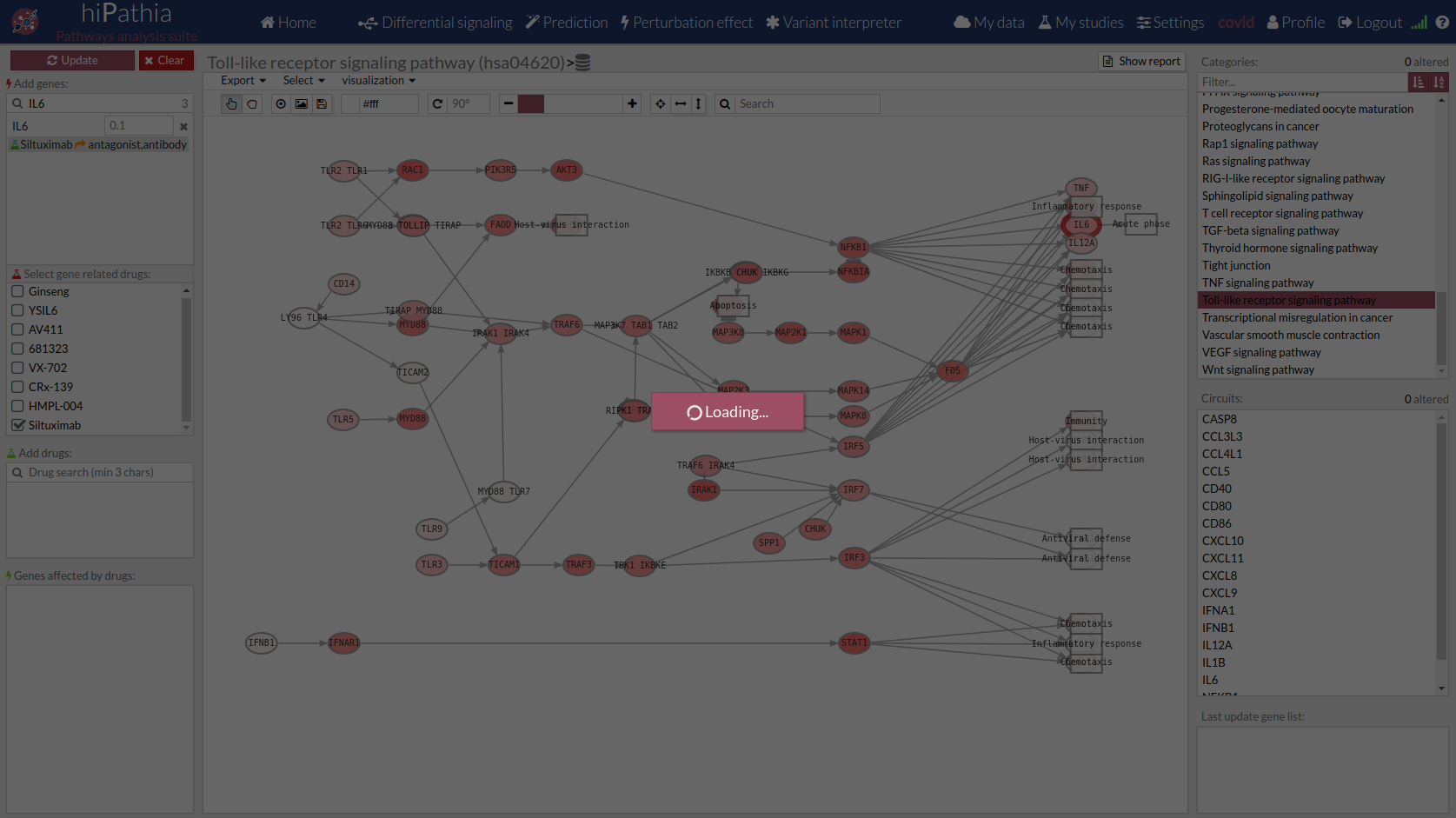* What can do Cov-HiPathia for you
* How to use Cov-HiPathia:
* Tools:
* Worked examples:
* For further learning:
* What can do Cov-HiPathia for you
* How to use Cov-HiPathia:
* Tools:
* Worked examples:
* For further learning:
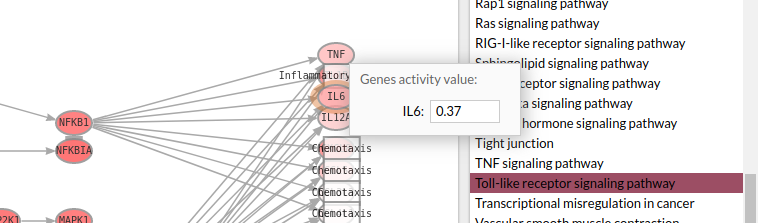 or search it in the Search genes… box of the Add genes panel.
or search it in the Search genes… box of the Add genes panel.
For this example we fix the following expression values:
The comparison is performed and the results prepared.