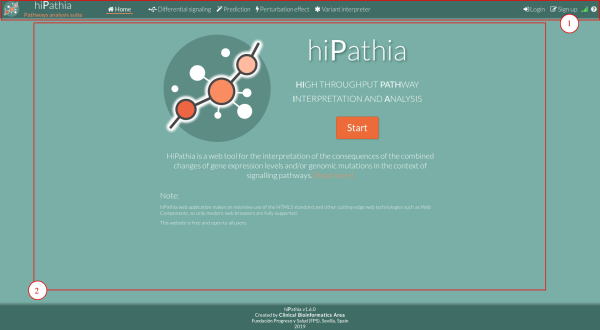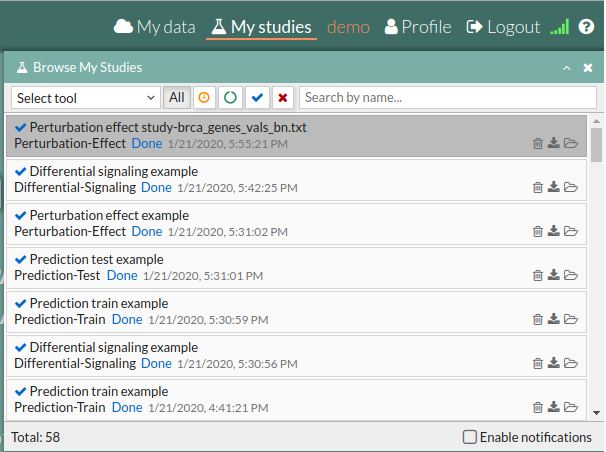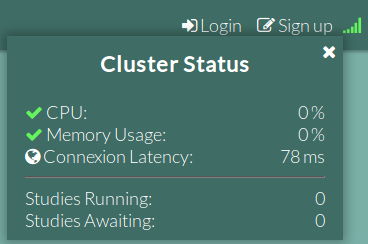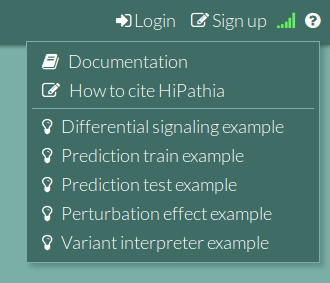Table of Contents
General overview
HiPathia is a web tool for the interpretation of the consequences of the combined changes of gene expression levels and/or genomic mutations in the context of signalling pathways.
The web page is divided in two main areas:
- The Upper bar: In this bar we can find different buttons to interact with the web tool.
- The Interaction panel: This is the central window of the web page, where tool input forms and results or study reports are displayed.
Upper bar
The upper bar includes different buttons to configure and interact with HiPathia. The left side is always the same:
- HiPathia logo: returns to the Home page.
- Differential signaling, Prediction, Perturbation effect and Variant interpreter: Tool buttons. For further information in the tools and how to use them visit What can do HiPathia for you, Differential signaling, Prediction, Perturbation effect and Variant interpreter.
But the right side depends to the logging status;
- Login: You can log in by clicking on Login and giving your user and password. For further information on this step visit Logging in.
- Sign up: If you want to create a new user, click on Sign up and fill in the form (all fields are required).
For anonymous user:
 If you have an account (in this example the username is demo):
If you have an account (in this example the username is demo):

- My data: When pressed, the data panel is showed. In this panel we can upload and remove data to/from our folders. To see how to do that visit Upload your data.
- My studies: When pressed, the studies panel is showed. This panel lists all your studies, either those still in execution or the already processed ones. By clicking on any of them you will see the results of the study.
- User name: Once you have logged in, you will see here your user name. For further information in how to log in, see Logging in.
- Profile: Once you have logged in, you can update your profile information in this section.
- Logout: You can end your session by clicking on this button.
Interaction panel
This is the central window of the web page, where the home page, tool input forms, and results or study reports are displayed.
If you are not logged in, the home page will be as shown in the following image:
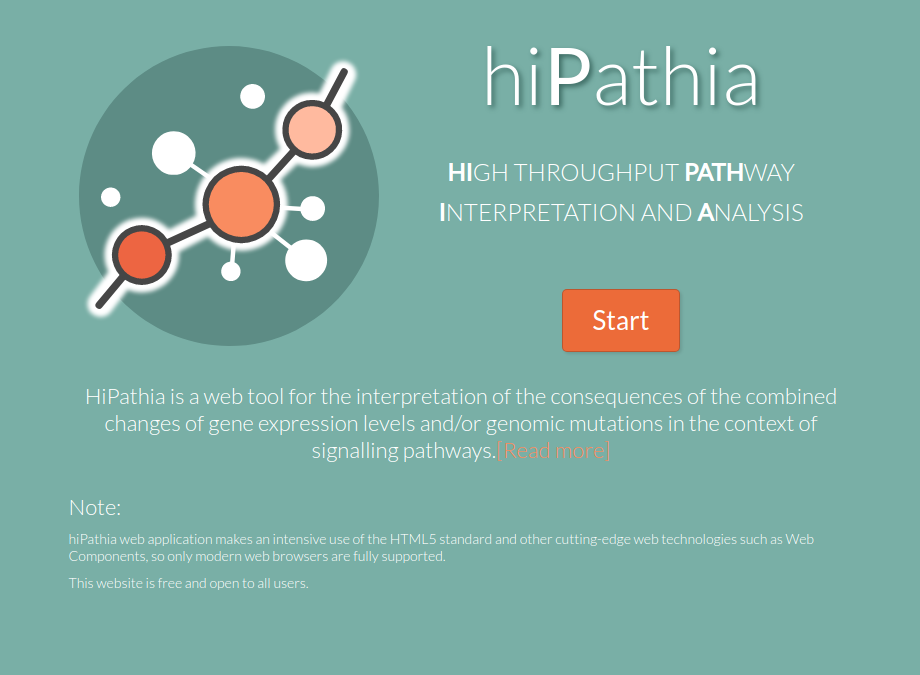 If you click on the “Start” button you will be logged in as an anonymous user.
If you click on the “Start” button you will be logged in as an anonymous user.
In case if you are logged in, the “Start” button will disappear and the home page will be as shown in the following image:

Compatible browsers
Hipathia was tested under these browsers:
- Chrome 73.0.3683.86 Windows 2008 R2
- Chrome 71.0.3578.98 Windows 2008 R2
- Chrome 45.0.2454.85 Windows 2008 R2
- Chrome 44.0.2403.157 Windows 2008 R2
- Chrome 39.0.2171.95 Windows 2008 R2
- Chrome 48.0.2564.97 Debian 6.0
- Chrome 38 Debian 6.0
- Chrome 37.0.2062.120 Debian 6.0
- Chrome 41.0.2272.104 Mac OS X 10.8
- Firefox 66.0 Windows 2008 R2
- Firefox 63.0 Windows 2008 R2
- Firefox 61.0 Windows 2008 R2
- Firefox 47.0 Windows 2008 R2
- Firefox 46.0 Windows 2008 R2
- Firefox 44.0 Windows 2008 R2
- Firefox 42.0 Windows 2008 R2
- Firefox 41.0 Windows 2008 R2
- Firefox 45.0 Mac OS X 10.8
- Firefox 34.0 Mac OS X 10.8
- Firefox 44.0 Debian 6.0
- Firefox 40.0 Debian 6.0
- Firefox 39.0 Debian 6.0
- Firefox 37.0 Debian 6.0
- Firefox 36.0 Debian 6.0
- Firefox 35.0 Debian 6.0
- Firefox 34.0 Debian 6.0
- Iceweasel 38.6.0 Debian 6.0
- SeaMonkey 2.33 Debian 6.0