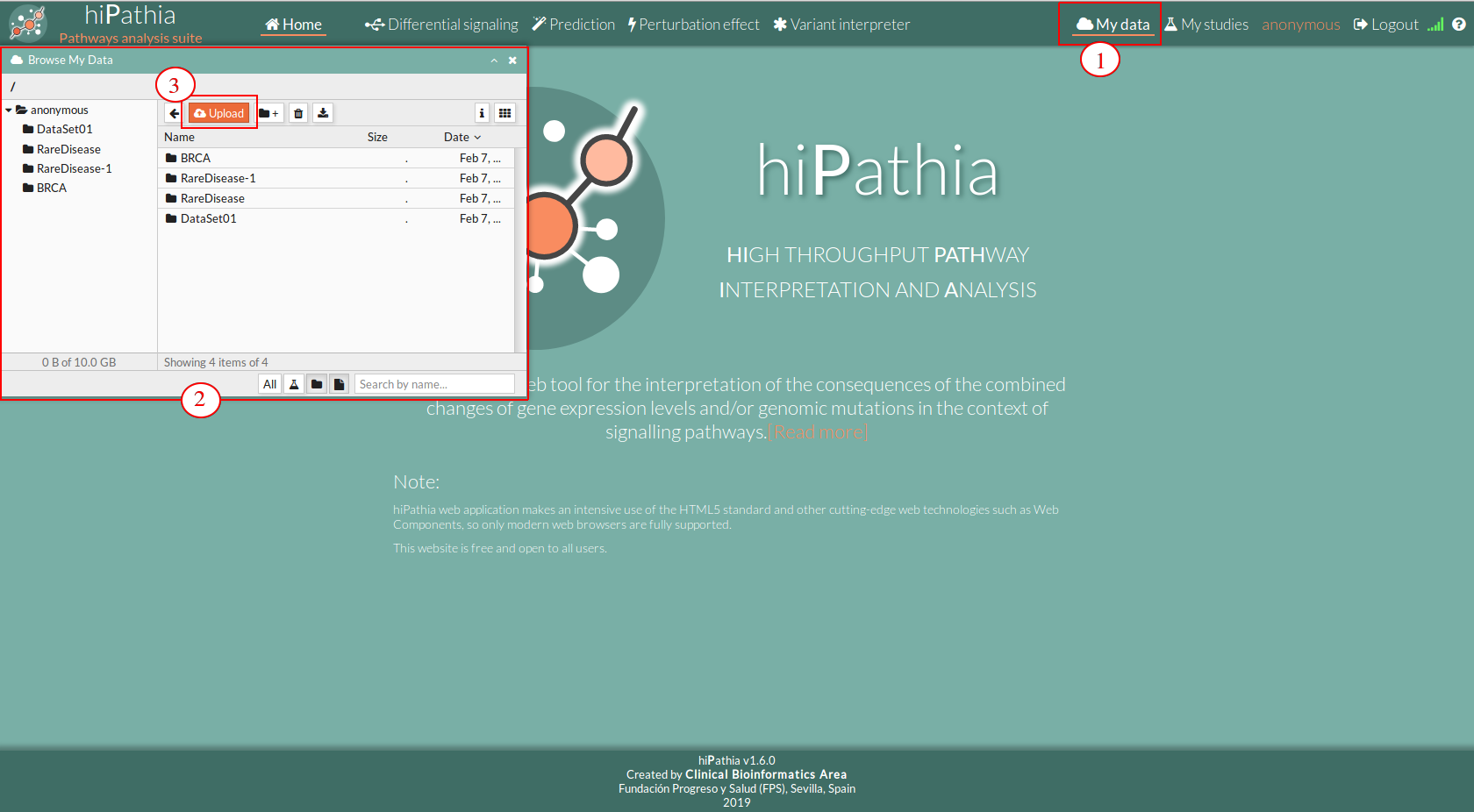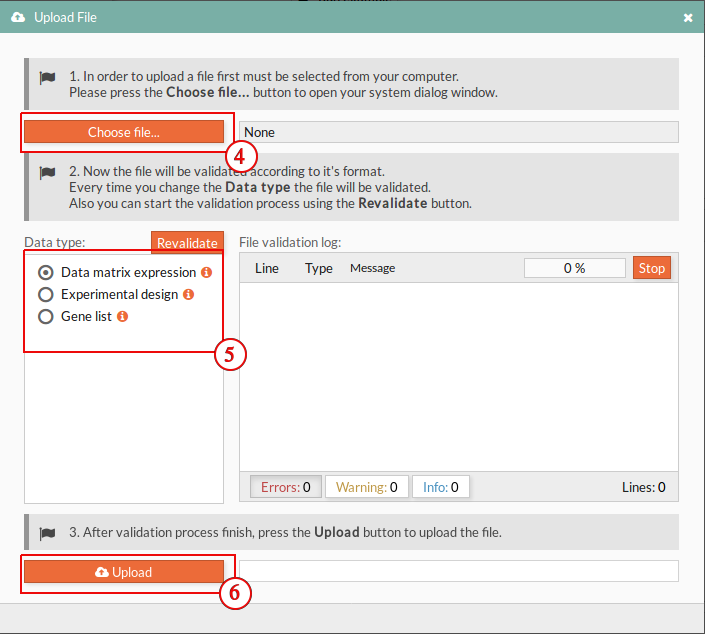Upload your data
Follow the following steps to upload your data to HiPathia.
1- Either select the My data button in the upper bar of the HiPathia web or the File browser option of each pathway tool.
2- Your workspace folder will appear.
3- Select the folder in which you want to upload your data by navigating through your folders. Press the Upload button in the upper part of the folder you have selected. A window will appear.
4- Click on the Choose file button and select the data file from your computer by navigating through your local files.
5- Indicate the type of the data you are about to upload by selecting the appropriate Data type in the Upload file window. If you are accessing this window from the File browser button of a tool form, then only the necessary Data type will be showed. Data-type names are self-explanatory.
- Data matrix expression: File containing an expression matrix, where each column is a sample of the experiment and each row the expression of a particular gene. For an example see brca_genes_vals_bn.txt. The format must be a text tab delimited file also called tsv . If you are using excel please check this.
The web version of Hipathia is limited to a maximum of 500 samples per dataset. For bigger datasets please use the R Bioconductor Hipathia package - Experimental design: Two-columns file containing experimental information of each sample. The first column includes the names of the samples, the second column either the class to which each sample belongs or the value of an experimental variable. For an example see brca_normal-basal_ed.txt. The format must be a text tab delimited file also called tsv . If you are using excel please check this.
- Gene List: is Tab-separated values file. This file has just one column, that is the Entrez ID of genes (1 Entrez ID per line).
Please check the File validation logbefore Clicking Upload button. For example in the following image, you can see that the selected file has 631 Errors.
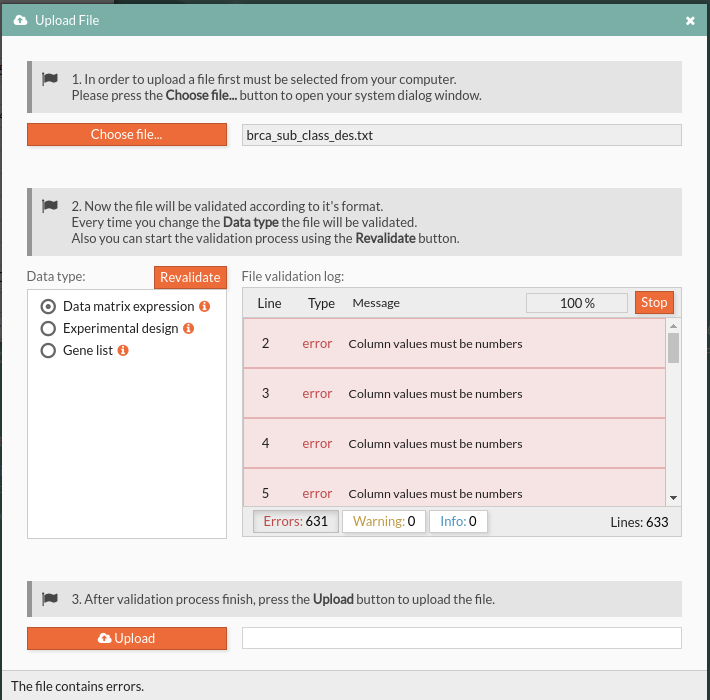 In the file Validation panel, you can see three kinds of notification :
In the file Validation panel, you can see three kinds of notification :
- Errors: are critical problems with the selected file such as big size, file format, or wrong selected data type. Errors stop the Hipathia web tool from uploading and must be corrected locally then repeat from the fourth step.
- Warnings: are notices that alert the user to pay particular attention to specific instructions such as file encoding, The user may choose whether or not they wish to upload the file that prompted the warning.
The user may have some later problems in the launched study, such as an empty uploaded file or file with undefined characters. - Info: are some extra information about the selected file.
In the following video you can see some examples of possible Errors:
6- Click the Upload button and your data will be upload.
Video tutorial