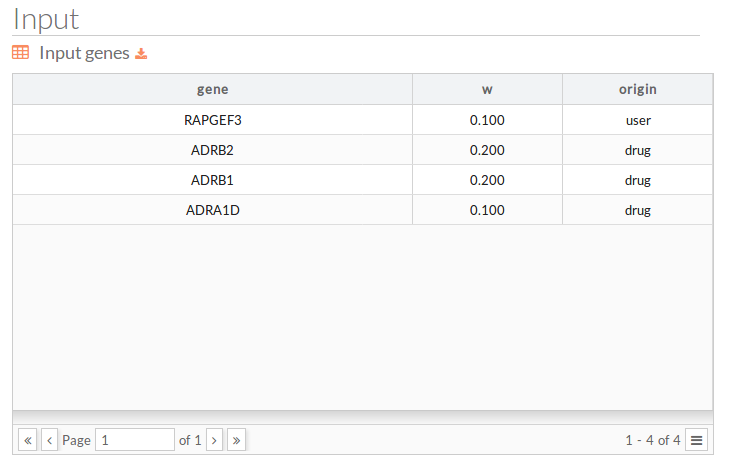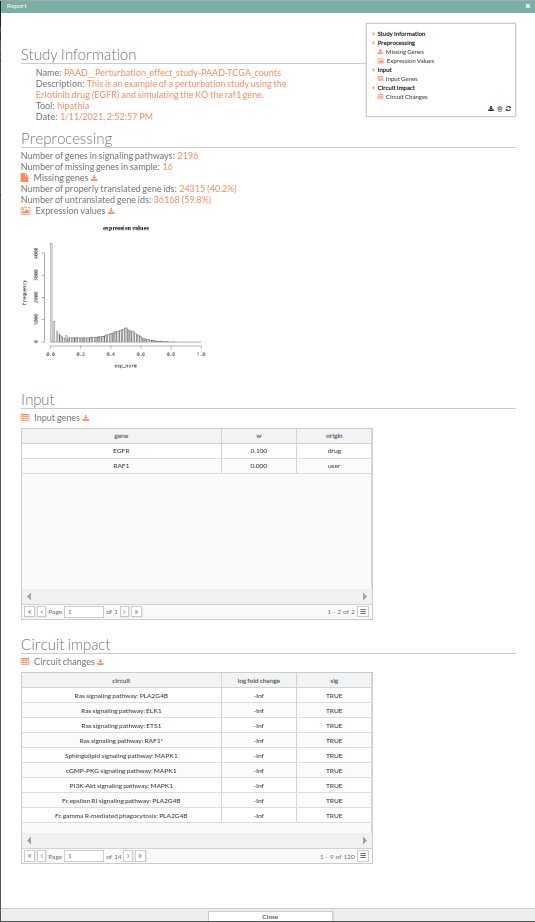This is an old revision of the document!
Table of Contents
Perturbation effect
HiPathia also allows us, through this panel, to assay in silico the effect of knock-out and over-expression experiments in the signaling pathways. The knock out of a gene can be done for this single gene, or following the pattern established by the action of a drug targeting it.
Also allows you to modify the expression value of a set of genes and then check the effect that this change has in the signaling pathways. In this way, you can simulate knock outs or over-expressions of one or several genes or the effect of a drug in the activity of signaling pathways.
Information about the drugs targeting the selected genes is provided, allowing to simulate their application and dose and see the changes in the signaling pathways.
The tool can be accessed from the main menu bar, by clicking on the Perturbation effect button.
INPUT
The main page of the tool is a form. This form includes all the information and parameters needed to process a perturbation effect study. The form is divided in different panels:
Expression matrix file
- Expression matrix file : Expression matrix provided by ourselves (see how to upload files in Upload your data).
Sample
Once the file is selected the column names of the expression matrix will be loaded in this panel, we have to select the column to proceed.
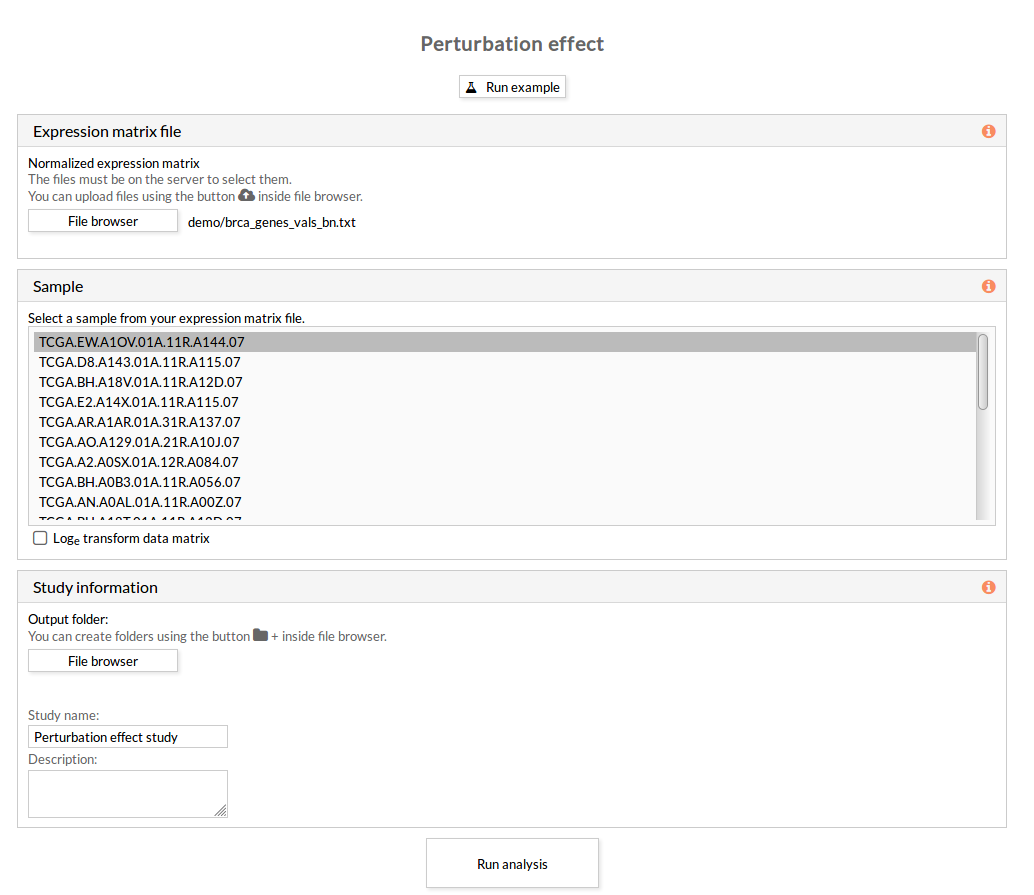 ==== Study information ==== :
Study information
==== Study information ==== :
Study information
Once the form has been filled in, press the Run analysis button to launch the study. Your study will be listed in the My studies panel.
OUTPUT
The results page of the Perturbation effect tool is an interactive working environment . You can simulate knock outs or over-expressions of one or several genes or the effect of a drug in the activity of signaling pathways.
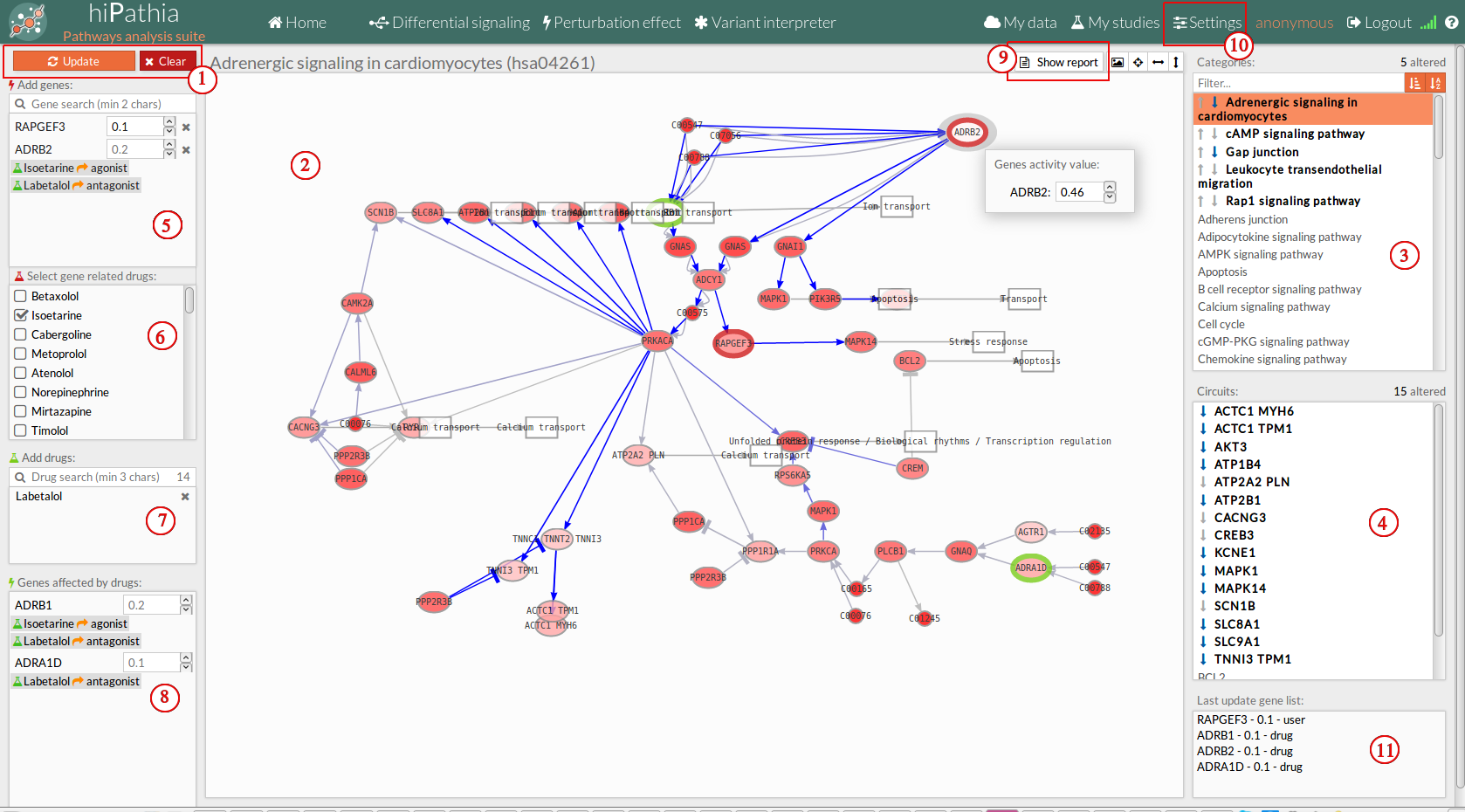 The interactive working environment is divided in different panels.
The interactive working environment is divided in different panels.
1. Tool buttons
- Update: When genes are selected, it will update the pathways with the selected expression.
- Clear: Removes all genes and updates the pathways with the initial values.
2. Pathway viewer
The pathway viewer panel (2) shows the scaffold of the different signaling pathways supported by the web tool. Nodes are colored with a level of intensity proportional to their expression. You can navigate through the pathways by selecting the desired pathway in the Pathway list panel (3).
The pathway viewer is an interactive window where you can select any gene of a pathway by clicking on it. A window will appear showing the level of expression that the selected gene has in the current sample. This value can be modified as desired inside the range [0,1].
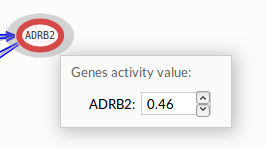
The pathway viewer also shows the result of the experiment performed, by coloring the significant circuits in different colors. For further information in the interpretation of the results, see Perturbation effect results.
3. Pathway list panel
The pathway list panel (3) lists all the available pathways. You can visualize a particular pathway into the Pathway viewer panel (2) by clicking on the corresponding name into the pathway list.
4. Circuit list panel
The circuit list panel (4) lists all the available circuits included in the current selected pathway in the pathway list (3).
You can select any of these circuits in order to make it stand out among the others. By clicking again on the name of the selected circuit, all circuits will be highlighted again.
5. Add genes
The Add genes panel includes the Search genes window and the list of genes with modified expression.
- Update: Each time you press the button Update, a comparison between the signaling values of the pathways in the current sample and the signaling values resulting from the modification of the expression values in the current sample by the selected values is performed. The results of this comparison can be visualized in the Pathway viewer panel (see Perturbation effect results) and by pressing the Show report button.
- Search genes: You can also search the desired genes to be modified in this window.
- Modified genes list: List of the genes whose expression has been modified, together with the new value of their expression. In order to remove a gene from the list, press the x button next to its expression.
6. Gene related drugs
The related drug list panel (6) lists the drugs including as target any of the genes selected in Add genes (5). You can simulate the application of any of this drugs by checking their corresponding checkbox.
7. Add Drugs
The add drugs panel (7) allows to search and add drugs directly.
8. Genes affected by drugs
The genes affected by drugs (8) lists the genes whose expression is being modified by any of the selected drugs in the gene related drugs panel (6).
Further information on the kind of drug is also displayed in the list.
9. Show report button
The Show report button shows a new window with the report of the results for the current comparison(last update). This report includes two fields:
- Input: Lists the genes whose expression has been modified in the current comparison, the new expression value and the origin of modification; if is from drug or directly from the user.
- Circuit impact: Lists the names of the pathways, ordered by the absolute value of their fold change (also log(Fold_Change)). An absolute fold change greater than 2 is considered significant. Therefore, an absolute log fold change greater than log(2)= 0.6931472 is significant.
In order to close this window and return to the tool page, you can press the x button on the right upper side of the window or the Close button at the bottom of the panel. the report panel is movable.
10. Settings button
In this window you can configure the fold change threshold beyond a circuit is considered statistically significant.
Also can configure the effect of each type of drug by clicking on the Settings button.
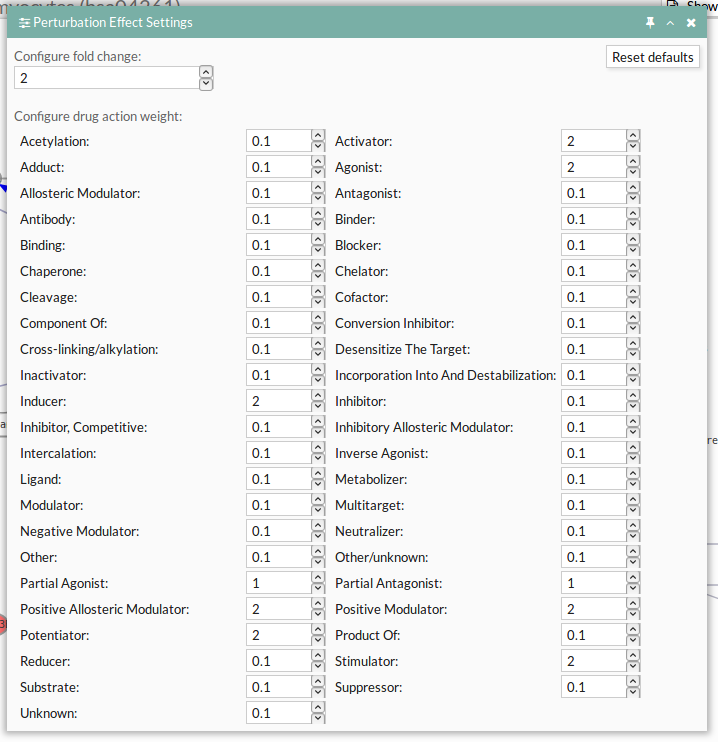
11. Last update gene list
This panel shows the last update gene list with it's activity status. Last update gene list